Gaming
6 Common Starfield Problems & How to Fix Them
While we wait for Bethesda’s next update to arrive, we want to help you fix Starfield problems on your Xbox Series X, Xbox Series S, or Windows PC.
Starfield has arrived on Xbox and Windows which means we’ve started getting feedback about the game’s performance. It looks like Starfield is mostly stable, but there are still bugs and performance issues plaguing the space RPG.
Bethesda will push Starfield updates with bug fixes and performance enhancements, but patches will be infrequent which means you may need to fix whatever is plaguing your experience on your own.
If you can’t wait for the developer to roll out an update, and you can’t seem to fix an issue on your own, you’re in the right place. In this guide we’re going to show you how to fix the most common Starfield problems.
Table of Contents
The list of Starfield problems will continue to grow as more people pickup the game and as Bethesda rolls out new patches to address the current set of problems. We’ll continue to update this guide with new fixes throughout the year.
If you can’t find what you’re looking for here you’ll want to check out other resources like the Starfield Reddit and Bethesda’s support page for the game.
How to Fix Starfield Download Problems
Starfield requires a huge download. If you have a fast Wi-Fi connection, the download should go quickly and may finish up in less than an hour. Those of you with slower connections might have to wait for longer than an hour. In some cases, much longer.
If you think your Starfield download is moving too slowly, try plugging an ethernet cable directly into your Xbox or PC. This could dramatically speed up the download. This is especially true if your device is located far away from your router.
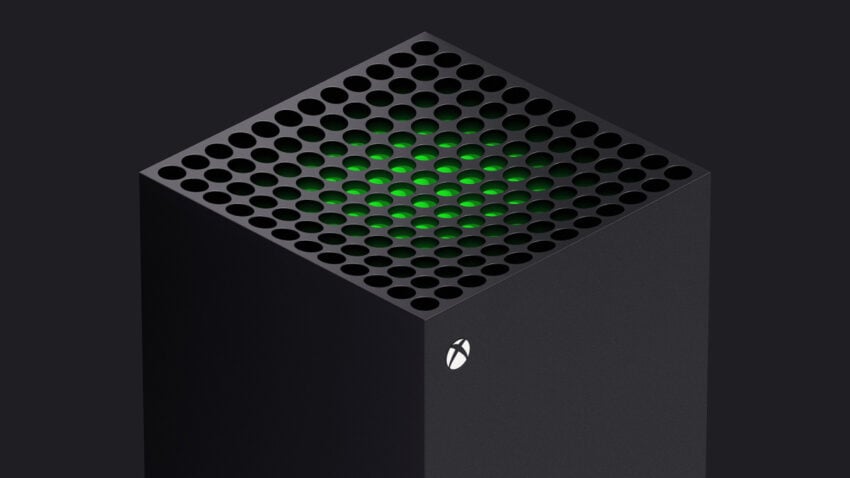
If the download speed doesn’t improve, try restarting your router. Unplug the power cord from your router, wait a minute or two, plug it back in, and try to download the game again.
If the download gets stuck before it reaches 100%, try pausing the download, waiting a few seconds, and trying again. This can may speed up the download as well.
If that doesn’t work, try starting over. Cancel your Starfield download and retry.
If nothing here works, and you need more advice, head over to Microsoft’s site for additional help.
How to Fix Starfield Installation Problems
If you’re having issues installing Starfield on your device, check out its internal storage and make sure it has enough room for the game’s files.
If you’re playing the game on an Xbox, go to the My Games and Apps section and check how much storage you’ve got on your internal/external storage.
If you’re positive you have enough space, but Starfield still won’t install on your device, try shutting off your console or PC completely before trying the installation again.
How to Fix Starfield Freezing Problems
If Starfield suddenly locks up while you’re playing the game, watching a cutscene, or doing something else, you’ll want to save (if you can) and quit to the dashboard. If that doesn’t work, you’ll want to restart your console or PC.

You’ll also want to make sure you’re running the latest version of the game. Updates from Bethesda should help to stabilize the game’s performance.
How to Fix Starfield Performance Problems
If you’re playing Starfield on a Windows PC, and you’re running into performance issues (poor frame rate, bad graphics, etc), you’ll want to check your computer’s hardware and make sure your CPU meets the game’s minimum and/or recommended requirements.
If the hardware doesn’t meet the minimum requirements, there’s your answer. If it doesn’t meet the recommended requirements, you’ll probably need to tone down your settings.
Starfield Minimum PC Requirements:
- OS: Windows 10 version 22H2 (10.0.19045)
- Processor: AMD Ryzen 5 2600X, Intel Core i7-6800K
- Memory: 16 GB RAM
- Graphics: AMD Radeon RX 5700, NVIDIA GeForce 1070 Ti
- DirectX: Version 12
- Network: Broadband Internet connection
- Storage: 125 GB available space
- Additional Notes: SSD Required
Starfield Recommended PC Requirements:
- OS: Windows 10/11 with updates
- Processor: AMD Ryzen 5 3600X, Intel i5-10600K
- Memory: 16 GB RAM
- Graphics: AMD Radeon RX 6800 XT, NVIDIA GeForce RTX 2080
- DirectX: Version 12
- Network: Broadband Internet connection
- Storage: 125 GB available space
- Additional Notes: SSD Required
Make sure you’re utilizing the latest drivers for your graphics card. If you’re using an AMD graphics card, head here to find the latest drivers. If you’re using an NVIDIA card, head here.
If you’re running into performance issues on an Xbox Series X or Xbox Series S, we recommend restarting the game and/or console.
How to Fix Starfield Crashes
If Starfield is crashing on a regular basis, you’ll want to power cycle your console or Windows PC. Here’s how you power cycle an Xbox:
- Turn off your console by holding the Xbox button on the front of the console for approximately 10 seconds. The console will turn off.
- Turn your console back on by pressing the Xbox button on the console or the Xbox button on your controller.
Open up the game and see if the crashes have subsided. If they haven’t, you may need to wait for an update from Bethesda.
How to Fix Starfield Sound Problems
If the game’s sound completely cuts out, you’ll want to close the game and reload it.

If you’re playing the game on a Windows PC, you’ll also want to make sure you’re using a DirectX 12 compatible sound card with the latest drivers installed.
