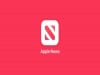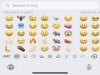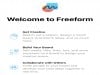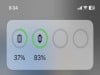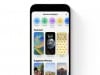Apple
How to Fix iPhone 14 Performance Problems
The iPhone 14, iPhone 14 Plus, iPhone 14 Pro, and iPhone 14 Pro Max come with Apple’s latest hardware, but the flagship devices aren’t immune to performance issues.
We’re getting feedback from those who have adopted the company’s flagship iPhone models. A lot of that feedback is good, but we’ve also heard about performance problems like stuttering, lockups, and lag.
If your iPhone 14, iPhone 14 Plus, iPhone 14 Pro, or iPhone 14 Pro Max freezes or lags, you don’t need to get in touch with Apple customer service just yet. You may be able to fix your issue(s) in a matter of minutes.
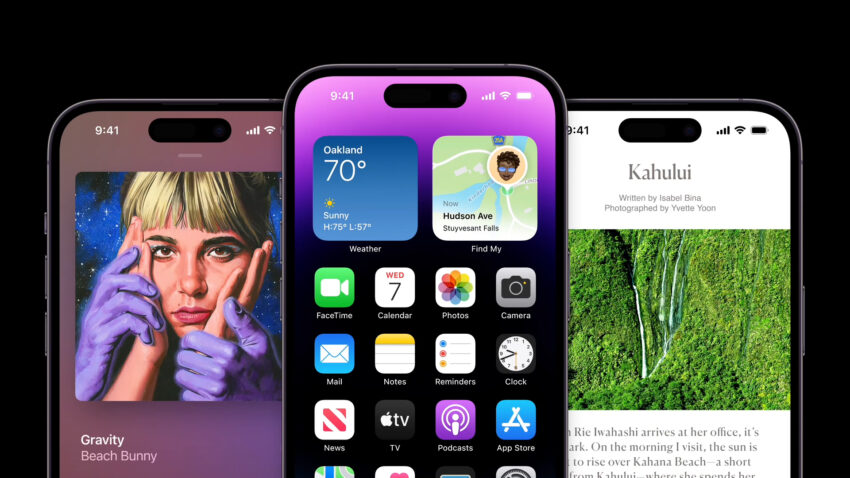
This walkthrough will take you through solutions for performance problems that have worked for us in the past. They’ll also help you maintain a fast, and efficient, iPhone 14 well into the future.
Table of Contents
Restart Your iPhone
If you start running into performance issues on your iPhone 14, iPhone 14 Plus, iPhone 14 Pro, or iPhone 14 Pro Max, try restarting your device. Often times, a quick reboot will alleviate the problems.
Power down your device, leave it off for 30 seconds or so, and then power it back on and see if performance improves. If it doesn’t, you’ll want to try the solutions below.
Update Your iPhone
Apple will push out new iOS 16 software throughout the year. Point updates (x.x.x) are almost always focused on fixing bugs while milestone upgrades (x.x) typically deliver a mix of new features and bug fixes.
The company may not call out performance fixes in an iOS 16 update’s change log, but new software always has the potential to help (or hurt) your iPhone 14’s overall performance.
For more on the latest version of iOS 16, check out our guide.
Update Your Apps
Try updating the applications on your iPhone to the latest version if an update is available on the App Store.

App developers are rolling out support updates and they could help stabilize the app and/or your iPhone 14’s overall performance.
Before you install the latest version of an app, make sure you dig into reviews from other iPhone 14 and iOS 16 users. If the reviews are mostly good, download the latest version.
Reset All Settings
You might also try resetting your iPhone 14’s settings. This will restore your device’s settings to their factory defaults so make sure you have your Wi-Fi passwords handy. You’ll need to re-enter them when the process finishes up.
- Go into the Settings app.
- Tap General.
- Tap Transfer or Reset iPhone.
- Tap Reset.
- Tap Reset All Settings.
- Enter your passcode if you have one enabled.
This could take a few seconds to complete so remain patient.
Cleanup Your Storage
If you transferred files from an old phone to your iPhone 14, you might have a lot of clutter taking up space on your phone’s internal storage. Getting rid of these unused files and apps could help improve your device’s performance.
You’ll want to check and see how much space is available on your iPhone 14. Here’s how to do that:
- Head into Settings.
- Tap General.
- Tap Storage & iCloud Usage.
- Select Manage Storage.
If you’re getting close to reaching the storage threshold, you’ll want to head back into General and go to where it says iPhone Storage. This will show you a detailed rundown of your data.
Apple will make some recommendations based on the utilization of your device’s storage, but you can also just go through each section manually delete files you no longer need.
Clear Browser Cookies & Data
Clearing your browser’s cookies and data will free up memory which could have a positive impact on your phone’s performance.
If you use Apple’s Safari browser, here’s how to clear them:
- Go to the Settings app.
- Tap Safari.
- Scroll down to where it says Clear History and Website Data. Tap on it.
Tapping this will remove your browsing history, cookies, and other data from Safari. History will also be cleared from any devices signed into your iCloud account. If you’re up for that, tap Clear History and Data again.
If you use Google’s Chrome browser, here’s what you need to do:
- Head into Chrome.
- Tap the three horizontal circles in the bottom right corner.
- Tap Settings.
- Tap Privacy.
- Tap Clear Browsing Data.
You can now select what you want to delete. If you’re noticing heavy lag, you might want to clear out everything and start from scratch.
Downgrade iOS
If you recently installed a new version of iOS 16 on your iPhone 14 and you’re noticing issues, you could try moving your iPhone 14’s software back to the previous version of iOS 16 if the option is available.
If you don’t know how to downgrade an iPhone’s software, have a look at our walkthrough.
Install iOS 16.6.1 for Better Security | ||||||||||||||||
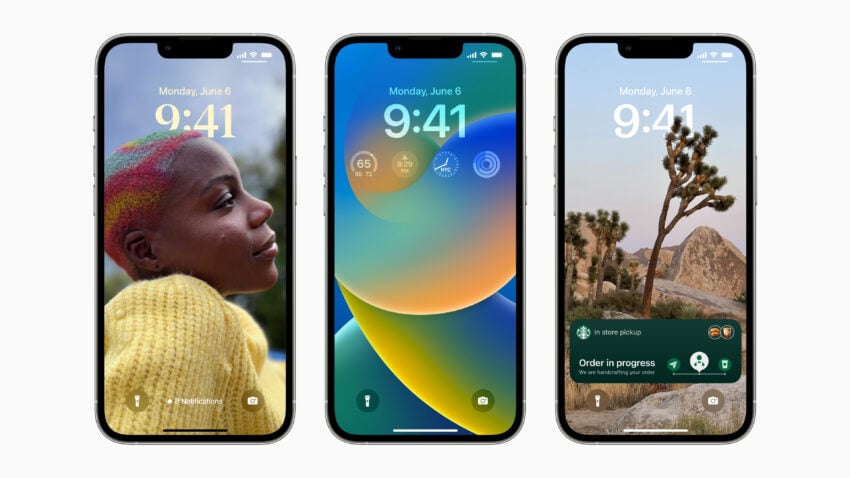 | ||||||||||||||||
If security is important to you, think about installing Apple's iOS 16.6.1 update on your iPhone right away. iOS 16.6.1 isn't a huge upgrade, but it does have two important security patches for your device on board. If you're interested in what they patch up, here's Apple's guide. As for older software, the iOS 16.6 update delivered 16 security patches. For more information about the changes, check out Apple's rundown. iOS 16.5.1 brought two security patches to iPhone users If you want to learn more, head on over to Apple's website. The company's iOS Security Response 16.5.1 (c) update also included a security update and you can learn more about it right here. iOS 16.5 brought a ton of security patches to the iPhone. You can find out more about them over on Apple's security site. iOS 16.4.1 included two security upgrades . You can learn more about the pair right here. Apple's iOS 16.4 update had a substantial number of patches on board. You can read about them in detail over on Apple's security site. The iOS 16.3.1 update had three security patches on board including one for an actively exploited vulnerability. For more on the security contents of iOS 16.3.1, check out Apple's security page. iOS 16.3 brought 10+ new security patches with it and you can learn more about all of those right here. In addition, the software came with support for physical security keys for Apple ID. These will beef up your account security by requiring a physical security key as part of the two factor authentication sign in process. Learn more about the change right here. If you skipped iOS 16.2, you'll get its changes with iOS 16.6.1. iOS 16.2 brought a ton of important security patches with it and you can dig into the details on Apple's security site. The update also brought end-to-end encryption to iCloud, iMessage, iPhone backups, Notes, Photos, and more. If you want to learn more about it, head over to Apple's guide. If you decided to missed iOS 16.1.2, you'll get its solitary security patch with your upgrade. Learn more about it right here. If you skipped iOS 16.1.1, you'll get its security patches when you upgrade. You can learn more about them right here. If you missed the iOS 16.1 update, it brought 19 security patches to the iPhone and you can learn about the particulars of those over on Apple's website. If you failed to download iOS 16.0.3, it had one security patch on board, a fix for a potential exploit within the Mail app. For more about the fix, check out Apple's security site. If you're still running iOS 15 your iPhone, you'll get a bunch of other patches when you upgrade. iOS 16.0 brought a ton of security patches to the iPhone. If you're interested in the exact nature of these improvements, you can read about them over on Apple's security website. In addition to those patches, iOS 16 brings some additional enhancements to privacy and security including Safety Check which, according to Apple, will help "people in domestic or intimate partner violence situations review and reset the access they’ve granted others." The feature also resets system privacy permissions for apps and restricts Messages and FaceTime to the device on hand. Apple's also made some improvements to Passkeys in Safari. iOS 16 brings a brand new sign-in method that's end-to-end encrypted and safe from phishing and data leaks. | ||||||||||||||||
| ||||||||||||||||