Apple
How to Clear Cache on Apple Watch
If your Apple Watch is feeling sluggish, you might try clearing the cache. Deleting browsing data, history, and cookies, has the potential to speed your watch up.
The Apple Watch doesn’t come with a full blown version of Safari (or Google Chrome) for that matter, but you it does allow you to open up website links you receive in emails and messages from friends and family.
The data from these links can buildup over time and if you’re running out of space, getting rid of these files could have a positive impact on your Apple Watch’s performance.
Clearing the cache is a bit different on the Apple Watch as opposed to iPhone or iPad. It’s actually a lot easier and only requires a few quick steps.
Below we’ll detail how to get rid of website data on your Apple Watch. Note that you can’t do this from the Watch app on your iPhone.
How to Clear Cache on Apple Watch
- First, open up the Settings app on your Apple Watch
- Next, tap General
- Once you’re in this section, scroll down and tap Website Data
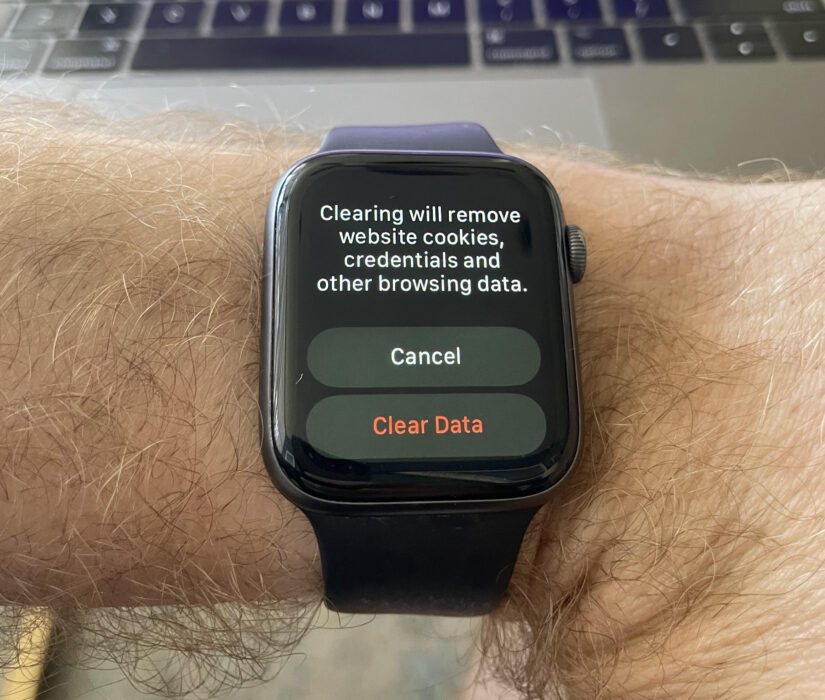
- If you want to go through with this process, tap Clear Website Data
- Another popup will appear to confirm your decision
Apple notes this will remove website cookies, credentials, and other browsing data. It’s good to do this every once in awhile to keep your device feeling snappy.
