Apple
macOS Sonoma Release Date: Tips & Tricks
The macOS Sonoma release date is inching closer and some Mac users might want to start preparing for the software’s arrival right now.
macOS Sonoma, also known as macOS 14, is Apple’s next major upgrade for Mac devices. The operating is set to bring numerous changes to select Mac models including new screen savers, widgets on the desktop, and improvements to video conferencing.
The macOS Sonoma beta is available to those with a developer account and those enrolled in the company’s public Beta Software Program.
If you want to try macOS Sonoma’s new features and enhancements on your Mac, but don’t want to wait for the official release date, you might want to give the software spin ahead of its official release date.
Table of Contents
macOS Sonoma is currently in beta testing ahead of its official release in the fall. September 12th is the confirmed date for Apple’s fall event. We should get an official macOS Sonoma release date, or release window, during the showcase.
As for the macOS Sonoma release date, Apple typically releases it after its new software for the iPhone and Apple Watch. Bloomberg’s Mark Gurman believes we’ll probably see macOS Sonoma touch down in October which lines up with what Apple’s done in the past.
That being said, it’s possible we see the software arrive in September alongside iOS 17 and iPadOS 17 as there’s evidence hinting at a faster release this year.
With the macOS Sonoma release date on the horizon, it’s time to start thinking about the upgrade. In this guide we’ll outline some tips and tricks that will come in handy as we close in on the software’s release.
Prepare for the macOS Sonoma Release Date
With the macOS Sonoma on the way, you might want to start doing some prep work.
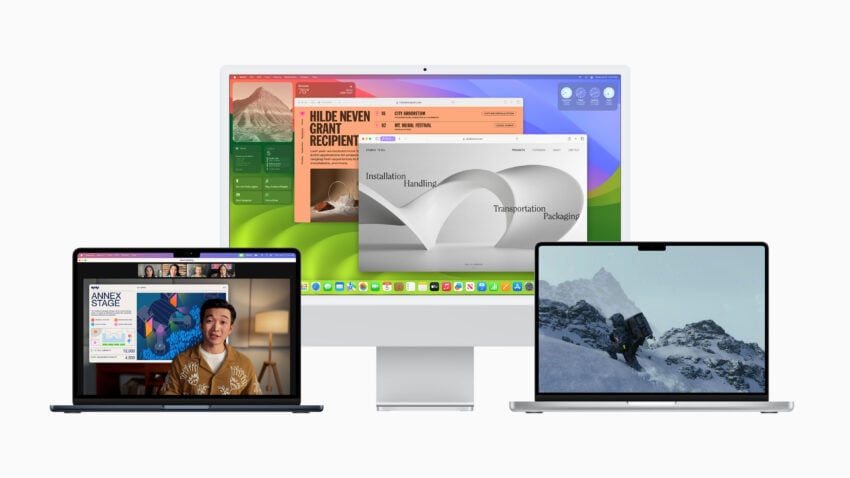
macOS Sonoma will likely require a sizable chunk of space on your Mac’s internal storage. New macOS operating systems typically do.
If your Mac is getting low on storage, make sure you take the time to cleanup your storage. Go into your Mac’s storage and delete files you no longer need. This will help make room for macOS Sonoma. It could also improve your Mac’s performance.
You should also start backing up the important data you store on your Mac. Data loss issues are rare, but there’s always a chance something goes wrong during the transition from your current version of macOS to macOS Sonoma.
The installation process may also log you out of some of your apps and services. We recommend having your Apple ID, iCloud information, third-party app login info handy just in case it does.
Get Familiar with macOS Sonoma
If you don’t plan to install the macOS Sonoma beta on your Mac(s), you should get familiar with the changes coming with the software.
Apple’s released a guide that will walk you through most of the changes on board the new operating system. It’s a great starting point.
If you’re still hanging around on an older version of macOS and you don’t have plans to upgrade to the latest version(s) of macOS, make sure you get familiar with newer versions of macOS as well. You’ll get those changes when you upgrade to macOS Sonoma later this year.
For more on the latest version of macOS, check out our macOS Ventura walkthrough.
Avoid the macOS Sonoma Beta
You might be tempted to install the macOS Sonoma beta on your Mac, but most people should avoid the beta and wait for the official release.
The macOS Sonoma beta will help Apple tackle bugs and performance issues before they become headaches for millions of Mac users around the world.
It’s also fun to try out new features before they’re released to the general public. That said, beta software can be extremely problematic.
The macOS Sonoma beta is causing problems for testers and you could run into some of these very same issues if you install it on your Mac.
If you rely on your Mac to get through a day of school or work, you’ll probably want to stay put on whatever version of macOS you’re currently running.
Monitor Feedback from the Beta
If you skip the macOS Sonoma beta, and again most people should, make sure you monitor feedback from beta testers as we push toward the software’s official release in the fall.
Monitoring this feedback will keep you up-to-date about the software’s potential problems and it will also alert you to its potential benefits. More importantly, it might help you decide if you want to install macOS Sonoma on you Mac right away or wait.
We’ve seen macOS Sonoma feedback emerge on sites like YouTube, the MacRumors forums, and social media sites like Twitter. Check those sites if you’re curious about the software’s performance.
macOS Sonoma Release Time
If you’ve owned a Mac or any other Apple device for awhile, you already know this. For those of you who are new Apple’s ecosystem, here’s your PSA.
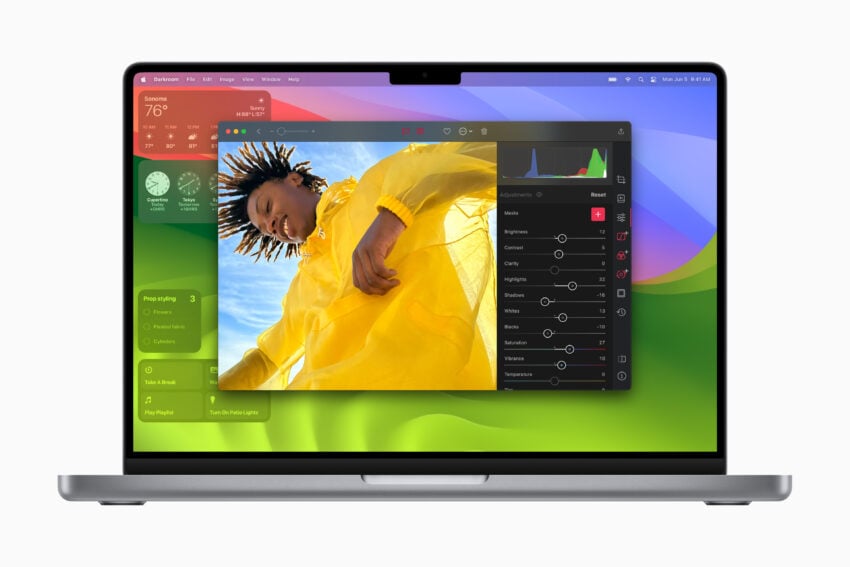
Apple almost always rolls software updates out around 10AM Pacific. This will be the case for macOS Sonoma beta updates, and it will likely be the case for the final version of macOS Sonoma.
Here’s what that looks like for other time zones in the United States:
- Eastern – 1 PM
- Central – 12 PM
- Mountain – 11AM
Keep this in mind if you plan to install new versions of the macOS Sonoma beta, or the final version of macOS Sonoma, right away.
macOS Sonoma Download Size
We don’t know how big the macOS Sonoma download will be, but again, you can expect it to require quite a bit of free space on your Mac.
You can expect long download times, especially in the minutes after Apple pushes the update live. Plan accordingly.
Prepare for macOS Sonoma Problems
macOS Sonoma will go through Apple’s extensive beta process, but the final version won’t be perfect. Far from it.
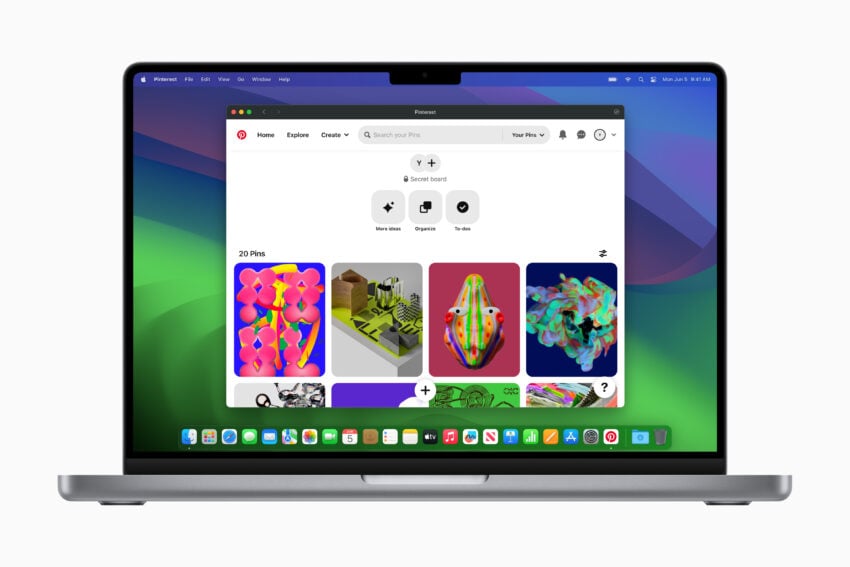
Common macOS problems include abnormal battery drain, Bluetooth issues, Wi-Fi problems, app instability, UI lag, crashes, and Exchange issues.
These problems appear after every single macOS release and we’ll probably see them emerge in the minutes, hours, days, and weeks after the macOS Sonoma release date.
It will be difficult to predict what kind of performance you’ll get out of your Mac once you move to macOS Sonoma so you’ll want to make sure you’re prepared to tackle issues you encounter on day one and beyond.
We’ve released a list of fixes for common macOS problems. If you don’t consider yourself a macOS expert, you’ll want to bookmark these fixes.
You’ll also want to bookmark or follow Apple Support on Twitter and the support page on the company’s website. You should also get familiar with Apple’s Discussion forums.
Learn How to Downgrade
If you run into into issues with macOS Sonoma, you will be able to downgrade back to an older version of macOS. Unlike iOS, Apple won’t close the downgrade path back to older software.
If you aren’t familiar with the macOS downgrade process, use this time to get familiar with it.
Keep Your Apps Updated
If you want the best possible experience on macOS Sonoma, make sure you keep your apps updated before, and after, the software’s release date. These updates should help stabilize performance and help your device make a smooth transition to new software.
Before you download an app update, make sure you read reviews from other users. These reviews will alert you to potential benefits and problems with the latest version.
Take Your Time with macOS Sonoma
macOS Sonoma is an exciting upgrade and some of you might be tempted to install it on your Mac on the day it arrives.
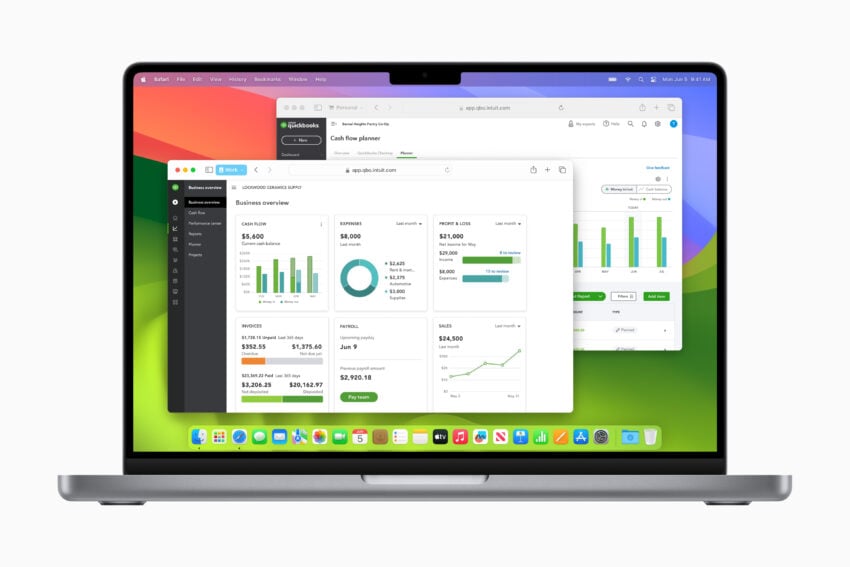
For some of you, particularly those dealing with macOS Ventura problems, that might be the correct move. However, some of you will be better off waiting a few hours or a few days before installing the operating system.
There are plenty of reasons to skip macOS software updates on day one. macOS updates can wreak havoc on your Mac’s overall performance.
If you’re feeling leery, dig into feedback from Mac users who download macOS Sonoma right away. If you’re still undecided, think about waiting.
