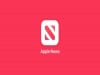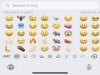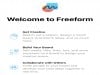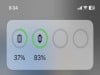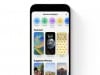Apple
How to Force Restart or Hard Reset iPhone 11
If your iPhone 11, iPhone 11 Pro, or iPhone 11 Pro Max suddenly freezes up you should be able to fix the issue with a simple hard reset or force restart.
Apple’s former flagships are still holding up well, but they’re not without problems. iPhone 11, iPhone 11 Pro, and iPhone 11 Pro Max users continue to run into frustrating issues including freezes and lockups. These are common problems across all iPhone models and in most cases they’re easy to fix.
If your iPhone 11 model locks up and you can’t turn it off normally, you may need to hard reset your device. This process only takes a few seconds and it should return your device to a normal state. Keep in mind, this process won’t wipe your data, it just reboots the phone.
If your iPhone 11, iPhone 11 Pro, or iPhone 11 Pro Max constantly freezes up, you should try updating your applications via the App Store or investigate other potential solutions. If you are experiencing frequent lockups, you’ll want to check out our guide to fixing common performance problems.
If you upgraded to an iPhone 11 from a model that’s older than the iPhone X, you may not know how to force restart your device because it requires a different button combination.
Here’s what you need to do to fix your frozen iPhone 11, iPhone 11 Pro, or iPhone 11 Pro Max.
How to Hard Reset iPhone 11
Instead of the old process which, if you recall, required you to hold down two buttons to force restart the iPhone, you now need to press two buttons quickly and then press and hold a third button in order to force the phone to restart.
This process can be a bit tricky to master and remember, but once you’ve done it a few times, you should be good to go.

If your iPhone 11, iPhone 11 Pro, or iPhone 11 Pro Max isn’t responding to touches and swipes, here’s how to force restart your device:
- Press on the Volume Up button located on the left side of the phone and let go.
- Press on the Volume Down button and let go.
- Press and hold the side button until the Apple logo appears on the screen.
You need to press the volume up and volume down buttons quickly, but not at the same time.
The side button is what Apple calls the power button on newer iPhone models. After a few seconds of holding down the side button, your phone should restart itself.
If a force restart doesn’t help alleviate the issues, Apple recommends plugging the phone into a charger to let it charge for up to an hour. We also recommend reseting all of your phone’s settings in the Settings app.
If you still see a black screen or you’re still having issues with the touchscreen after following that step, you’ll want to get in contact with Apple’s customer support.
Install iOS 16.6.1 for Better Security | ||||||||||||||||
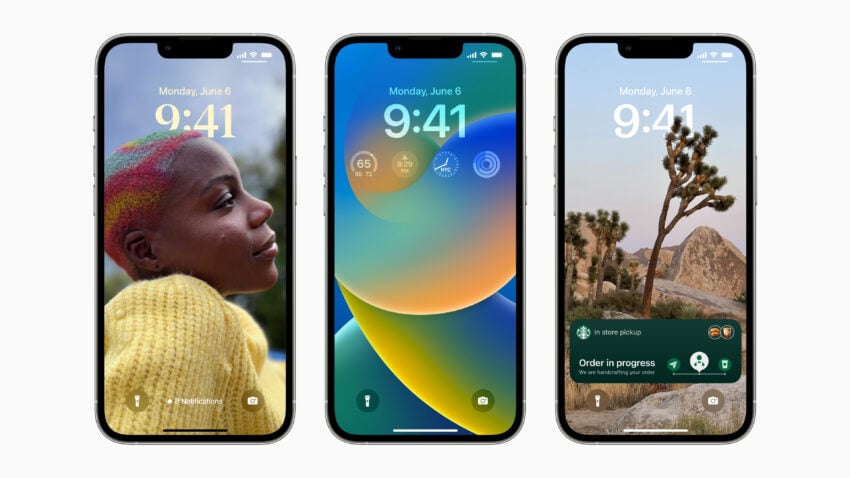 | ||||||||||||||||
If security is important to you, think about installing Apple's iOS 16.6.1 update on your iPhone right away. iOS 16.6.1 isn't a huge upgrade, but it does have two important security patches for your device on board. If you're interested in what they patch up, here's Apple's guide. As for older software, the iOS 16.6 update delivered 16 security patches. For more information about the changes, check out Apple's rundown. iOS 16.5.1 brought two security patches to iPhone users If you want to learn more, head on over to Apple's website. The company's iOS Security Response 16.5.1 (c) update also included a security update and you can learn more about it right here. iOS 16.5 brought a ton of security patches to the iPhone. You can find out more about them over on Apple's security site. iOS 16.4.1 included two security upgrades . You can learn more about the pair right here. Apple's iOS 16.4 update had a substantial number of patches on board. You can read about them in detail over on Apple's security site. The iOS 16.3.1 update had three security patches on board including one for an actively exploited vulnerability. For more on the security contents of iOS 16.3.1, check out Apple's security page. iOS 16.3 brought 10+ new security patches with it and you can learn more about all of those right here. In addition, the software came with support for physical security keys for Apple ID. These will beef up your account security by requiring a physical security key as part of the two factor authentication sign in process. Learn more about the change right here. If you skipped iOS 16.2, you'll get its changes with iOS 16.6.1. iOS 16.2 brought a ton of important security patches with it and you can dig into the details on Apple's security site. The update also brought end-to-end encryption to iCloud, iMessage, iPhone backups, Notes, Photos, and more. If you want to learn more about it, head over to Apple's guide. If you decided to missed iOS 16.1.2, you'll get its solitary security patch with your upgrade. Learn more about it right here. If you skipped iOS 16.1.1, you'll get its security patches when you upgrade. You can learn more about them right here. If you missed the iOS 16.1 update, it brought 19 security patches to the iPhone and you can learn about the particulars of those over on Apple's website. If you failed to download iOS 16.0.3, it had one security patch on board, a fix for a potential exploit within the Mail app. For more about the fix, check out Apple's security site. If you're still running iOS 15 your iPhone, you'll get a bunch of other patches when you upgrade. iOS 16.0 brought a ton of security patches to the iPhone. If you're interested in the exact nature of these improvements, you can read about them over on Apple's security website. In addition to those patches, iOS 16 brings some additional enhancements to privacy and security including Safety Check which, according to Apple, will help "people in domestic or intimate partner violence situations review and reset the access they’ve granted others." The feature also resets system privacy permissions for apps and restricts Messages and FaceTime to the device on hand. Apple's also made some improvements to Passkeys in Safari. iOS 16 brings a brand new sign-in method that's end-to-end encrypted and safe from phishing and data leaks. | ||||||||||||||||
| ||||||||||||||||