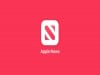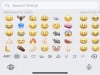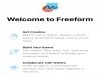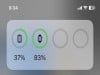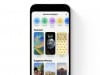Apple
How to Fix Apple Watch 4 Battery Life Problems
One of the most frustrating problems plaguing Apple Watch 4 owners is abnormal battery drain. These problems can be rather tricky to fix, but we’ll take you through potential solutions to try before contacting Apple for help.
We haven’t seen widespread complaints about Apple Watch 4 battery life in 2023, but some users are saying their watch’s battery is draining faster than normal, either out of the blue or after a software update.
Apple Watch battery life issues are pretty common, particularly on older models like the Apple Watch 4. Many people have been using the device since it first launched all the way back in 2018.
If you start noticing severe battery drain on your Apple Watch 4 you’ll obviously want to try and fix the issue right away. In this guide we’ll show you some fixes that could help your battery life problems right away.
Table of Contents
These are fixes that have worked for us (I’ve owned the Apple Watch 4 since 2018) and they might help you solve your battery issues in just a few short minutes.
Restart Your Apple Watch 4
Before you take any other step, the first thing you should do is a quick restart. Power down your Apple Watch 4, wait a minute, and then power it back on again.

If your Apple Watch 4’s battery is still draining faster than you think it should, move onto the next steps.
Update Your Apple Watch 4
Apple will periodically release new watchOS software updates for the Apple Watch 4. Point updates (x.x.x) are typically focused on fixing bugs while milestone upgrades (x.x) usually provide a mix of features and fixes.
The company might not call out battery life fixes in an watchOS 9 update’s change log, but new firmware always has the potential to help alleviate battery drain issues.
Apple Watch 4 will make the move to watchOS 10 this fall which means owners will get access to another year of robust software updates.
Update Your Apps
Make sure your Apple Watch 4 is set to automatically download app updates. This will help ensure your device is running the latest version of an app which can help prevent battery drain. Here’s how to check if it’s turned on on your device:
On Apple Watch
- Open the Settings app on your Apple Watch 4
- Scroll down and tap App Store
- Make sure Automatic Updates is toggled on
On iPhone
- Open up the Watch app on your iPhone
- Scroll down and tap App Store
- Make sure Automatic Updates is toggled on
Manage the Display
Properly managing your Apple Watch 4’s display is key to conserving battery life and avoiding unnecessary drain. There are a few key things to keep in mind here.
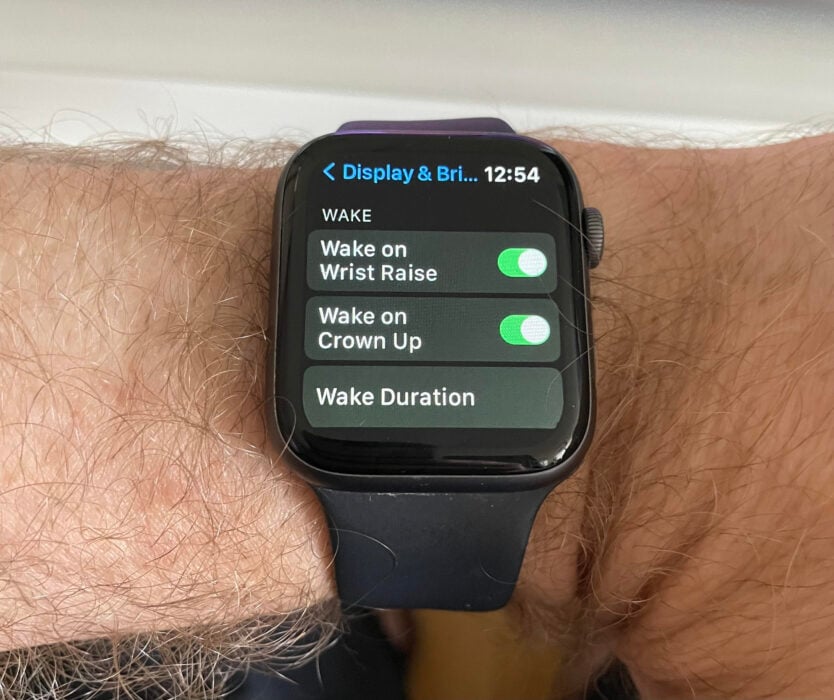
First, if you constantly have your watch’s display at maximum brightness, it’ll drain the battery. Make sure you keep brightness at an appropriate level for your environment. There are two ways to adjust your Apple Watch 4’s screen brightness:
- On your Apple Watch, open the Settings app
- Tap Display & Brightness
- Use the slider at the top to adjust the brightness of the display
If you’d prefer to adjust the brightness from your iPhone, you can do that too. Follow these instructions to do so:
- Open up the Watch app on your iPhone
- Tap General
- Tap Display & Brightness
- Use the slider at the top to adjust the brightness of your Apple Watch 4’s display
If you don’t need your Apple Watch 4’s screen to turn on every time you adjust your hands/wrist, turn off the “Wake On Wrist Raise” function. You can do this from your iPhone or the Apple Watch itself.
On Apple Watch:
- Open the Settings app
- Tap Display & Brightness
- Toggle Wake on Wrist Raise off
On iPhone:
- Open up the Watch app on your iPhone
- Tap General
- Tap Display & Brightness
- Toggle Wake on Wrist Raise off
On the same screen you can also toggle Wake on Crown Rotation to off if you want to make sure the screen doesn’t turn on when you rotate the digital crown.
Turn Off Background App Refresh
Background Refresh is a feature that’s used to keep apps on your Apple Watch updated with the latest data. If left on, it can drain your device’s battery so we generally recommend turning it off unless you really, really need it. Here’s how to do it:
On Apple Watch
- Open up the Settings app
- Tap General
- Tap Background App Refresh
- Toggle Background App Refresh off
On iPhone
- Open up the Watch app on your iPhone
- Tap General
- Tap Background App Refresh
- Toggle Background App Refresh off
On the iPhone you can see a list of apps you’ve granted permission to use this function. If you want to keep Background App Refresh available for some apps but not others, you can go down the list of apps and pick and choose.
Use Low Power Mode
Your Apple Watch 4 comes with a Low Power Mode that’s useful for workouts. It saves battery life by limiting sensors and Wi-Fi on your watch. Here’s how to enable it:
On Apple Watch
- Open up the Settings app
- Scroll down and tap on Workout
- Toggle Low Power Mode on
On iPhone
- Open up the Watch app on your iPhone
- Scroll down and tap Workout
- Toggle Low Power Mode on
You can also turn Low Power Mode on from the Battery section in your Apple Watch 4’s Settings app.
Adjust Haptic Feedback
You may also want to adjust the haptic feedback on your Apple Watch 4. You can adjust the strength of the alerts on your Apple Watch or iPhone. You can also turn them off completely.
On Apple Watch
- Open the Settings app
- Scroll down and tap on Sounds & Haptics
- Scroll down again and find the Haptics section
- Toggle Haptic Alerts to off or change from Prominent to Default
On iPhone
- Open up the Watch app on your iPhone
- Scroll down and tap on Sounds & Haptics
- Toggle Haptic Alerts to off or change from Prominent to Default
Optimize Battery Charging
As your Apple Watch 4 gets older, the battery will start to degrade and it won’t be able to hold the same kind of charge it could out of the box. This is natural, but there’s a way to help preserve the battery so it doesn’t degrade as quickly.
- Open the Settings app on your Apple Watch
- Scroll down and tap on Battery
- Tap Battery Health
- Toggle Optimized Battery Charging on
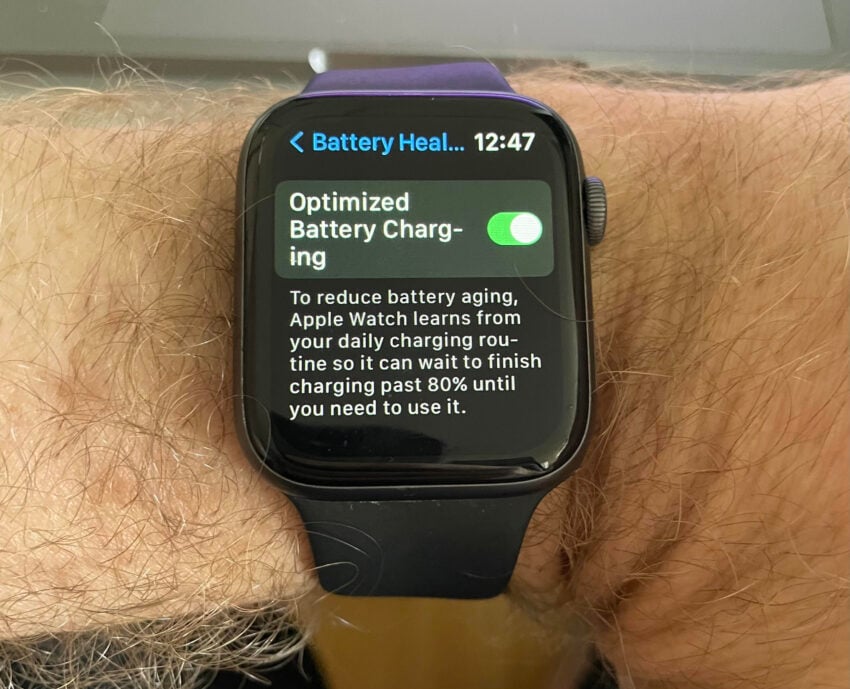
This will help reduce battery aging by learning from your daily charging routines.
Unpair Your Apple Watch 4
If nothing above works, you can try unpairing your Apple Watch 4 from your iPhone. This process will take time to complete and it should only be used as a last resort.
If you want to go through with this, you’ll want to check out Apple’s detailed guide. It will hold your hand through the entire process.
Install iOS 16.6.1 for Better Security | ||||||||||||||||
 | ||||||||||||||||
If security is important to you, think about installing Apple's iOS 16.6.1 update on your iPhone right away. iOS 16.6.1 isn't a huge upgrade, but it does have two important security patches for your device on board. If you're interested in what they patch up, here's Apple's guide. As for older software, the iOS 16.6 update delivered 16 security patches. For more information about the changes, check out Apple's rundown. iOS 16.5.1 brought two security patches to iPhone users If you want to learn more, head on over to Apple's website. The company's iOS Security Response 16.5.1 (c) update also included a security update and you can learn more about it right here. iOS 16.5 brought a ton of security patches to the iPhone. You can find out more about them over on Apple's security site. iOS 16.4.1 included two security upgrades . You can learn more about the pair right here. Apple's iOS 16.4 update had a substantial number of patches on board. You can read about them in detail over on Apple's security site. The iOS 16.3.1 update had three security patches on board including one for an actively exploited vulnerability. For more on the security contents of iOS 16.3.1, check out Apple's security page. iOS 16.3 brought 10+ new security patches with it and you can learn more about all of those right here. In addition, the software came with support for physical security keys for Apple ID. These will beef up your account security by requiring a physical security key as part of the two factor authentication sign in process. Learn more about the change right here. If you skipped iOS 16.2, you'll get its changes with iOS 16.6.1. iOS 16.2 brought a ton of important security patches with it and you can dig into the details on Apple's security site. The update also brought end-to-end encryption to iCloud, iMessage, iPhone backups, Notes, Photos, and more. If you want to learn more about it, head over to Apple's guide. If you decided to missed iOS 16.1.2, you'll get its solitary security patch with your upgrade. Learn more about it right here. If you skipped iOS 16.1.1, you'll get its security patches when you upgrade. You can learn more about them right here. If you missed the iOS 16.1 update, it brought 19 security patches to the iPhone and you can learn about the particulars of those over on Apple's website. If you failed to download iOS 16.0.3, it had one security patch on board, a fix for a potential exploit within the Mail app. For more about the fix, check out Apple's security site. If you're still running iOS 15 your iPhone, you'll get a bunch of other patches when you upgrade. iOS 16.0 brought a ton of security patches to the iPhone. If you're interested in the exact nature of these improvements, you can read about them over on Apple's security website. In addition to those patches, iOS 16 brings some additional enhancements to privacy and security including Safety Check which, according to Apple, will help "people in domestic or intimate partner violence situations review and reset the access they’ve granted others." The feature also resets system privacy permissions for apps and restricts Messages and FaceTime to the device on hand. Apple's also made some improvements to Passkeys in Safari. iOS 16 brings a brand new sign-in method that's end-to-end encrypted and safe from phishing and data leaks. | ||||||||||||||||
| ||||||||||||||||