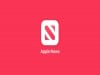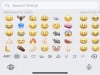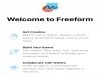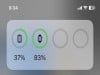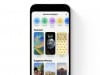Apple
How to Fix Apple Watch 8 Battery Life Problems
If you encounter horrible battery drain on your Apple Watch 8, there are some steps you should take before getting in touch with Apple customer service.
The Apple Watch 8 is, alongside the Apple Watch Ultra, Apple’s flagship smartphone. It arrived nine months ago with the company’s latest hardware and software. And while it boasts the latest bells and whistles, it’s not immune to problems.
One of the more common Apple Watch 8 problems we’ve heard about is excessive battery drain. This is an issue that impacts every version of the Apple Watch so it’s not surprising to see Apple Watch 8 users dealing with it.
Now keep in mind, most of these problems are related to watchOS 9, the operating system that powers the device. However, some users may have faulty hardware.
If you can’t fix your issue using the fixes in our guide, you might want to take your Apple Watch 8 into an Apple Store so they can run tests. Before you settle on that though, you’ll want to try fixing the issue on your own.
Table of Contents
In this guide we’ll outline the fixes that have worked for us in the past and they may help you alleviate your Apple Watch 8 battery life problems in a matter of minutes.
Restart Your Apple Watch 8
Before you do anything else, try restarting your Apple Watch 8. Restarting your watch could have a profound impact on its performance. And best of all, it takes very little time.

Power down your device, wait a minute or two, and then power it back on and see if your battery life improves. You might want to give it a day or so to let the device stabilize.
If you’re really in a pinch, you might try force restarting your watch. If you don’t know how to do that, please check out our walkthrough.
Update Your Watch
Periodically, Apple will roll out new software to your Apple Watch 8. Note that the device is currently running watchOS 9, but it will move to watchOS 10 in the fall.
Apple’s (x.x) updates are milestone upgrades that typically include outward facing features and enhancements as well as bug fixes and security patches.
The watchOS (x.x.x) upgrades are point updates and they typically focus on making under-the-hood improvements (security patches, bug fixes).
Both types of watchOS updates have the potential to solve your Apple Watch 8 battery drain issues, even if a specific fix isn’t listed in the change log.
If you’re running older software, try updating your Apple Watch and see if that helps.
Update Your Apps
You’ll also want to make sure your Apple Watch 8 has the latest app updates installed. Developers continually upgrade their applications and keeping them updating could help stave off battery life issues.
To do this, make sure your watch is set to automatically download app updates. Here’s how to check if this function is turned on on your device:
On Apple Watch
- Open the Settings app on your Apple Watch 8
- Scroll down and tap App Store
- Make sure Automatic Updates is toggled on
On iPhone
- Open up the Watch app on your iPhone
- Scroll down and tap App Store
- Make sure Automatic Updates is toggled on
You may also want to close apps when you aren’t using them just to be safe, Walkie-Talkie being one in particular.
Use Low Power Mode
The Apple Watch 8 is equipped with a Low Power Mode that saves battery life by limiting sensors and Wi-Fi connectivity on your watch. It’s useful in a pinch though you can leave it turned on if your watch’s battery is really struggling.
You can turn Low Power Mode on from the Battery section in your Apple Watch 8’s Settings app. Low Power Mode is also available for Workouts.
On Apple Watch
- Open up the Settings app
- Scroll down and tap on Workout
- Toggle Low Power Mode on
On iPhone
- Open up the Watch app on your iPhone
- Scroll down and tap Workout
- Toggle Low Power Mode on
If you frequently use your Apple Watch 8 during workouts, it might be a good idea to toggle it in for the duration.
Manage the Display
If you manage your Apple Watch 8’s display you’ll help the device conserve battery life and avoid unnecessary drain. Here’s how to properly do that.

First, if the display is constantly at max brightness, the battery will drain. So you’ll want to make sure the display is at an appropriate level of brightness for the environment you’re in. There are a couple of ways to adjust your Apple Watch 8’s screen brightness:
- On your Apple Watch, open the Settings app
- Tap Display & Brightness
- Use the slider at the top to adjust the brightness of the display
If you’d prefer to adjust the brightness from your iPhone, you can do that too:
- Open up the Watch app on your iPhone
- Tap General
- Tap Display & Brightness
- Use the slider at the top to adjust the brightness of your Apple Watch 8’s display
If you don’t need your Apple Watch 8’s screen to turn on every time you move your wrist, try turning off the “Wake On Wrist Raise” function.
On Apple Watch:
- Open the Settings app
- Tap Display & Brightness
- Toggle Wake on Wrist Raise off
On iPhone:
- Open up the Watch app on your iPhone
- Tap General
- Tap Display & Brightness
- Toggle Wake on Wrist Raise off
You may also want to shut the device’s Always On display feature off. Turning it off can increase battery life. Here’s how to do that:
- Open the Settings app on your watch.
- Tap Display & Brightness
- Scroll down and tap Always On
- Tap Always On to toggle it on or off
Turn Off Background App Refresh
Background App Refresh keeps your apps data fresh in the background. It can also chew through your device’s battery life if it isn’t managed properly.

Unless you really need it, we recommend toggling it off, or limiting it to certain apps. Here’s how you do that:
On Apple Watch
- Open up the Settings app
- Tap General
- Tap Background App Refresh
- Toggle Background App Refresh off
On iPhone
- Open up the Watch app on your iPhone
- Tap General
- Tap Background App Refresh
- Toggle Background App Refresh off
Optimize Battery Charging
As your Apple Watch 8 gets older, the battery will start to degrade. If you want to slow down this process, you’ll want to turn Optimized Battery Charging on. Here’s how to do it:
- Open the Settings app on your Apple Watch
- Scroll down and tap on Battery
- Tap Battery Health
- Toggle Optimized Battery Charging on
Turning this function on will help reduce battery aging by learning from your daily charging routines.
Unpair Your Apple Watch 8
If none of the above fixes work, you can try unpairing your Apple Watch 8 from your iPhone. This process is fairly involved and will take time to complete. It should only be used as a last resort.
If you want to go through with it, you’ll want to check out Apple’s detailed guide.
Install iOS 16.6.1 for Better Security | ||||||||||||||||
 | ||||||||||||||||
If security is important to you, think about installing Apple's iOS 16.6.1 update on your iPhone right away. iOS 16.6.1 isn't a huge upgrade, but it does have two important security patches for your device on board. If you're interested in what they patch up, here's Apple's guide. As for older software, the iOS 16.6 update delivered 16 security patches. For more information about the changes, check out Apple's rundown. iOS 16.5.1 brought two security patches to iPhone users If you want to learn more, head on over to Apple's website. The company's iOS Security Response 16.5.1 (c) update also included a security update and you can learn more about it right here. iOS 16.5 brought a ton of security patches to the iPhone. You can find out more about them over on Apple's security site. iOS 16.4.1 included two security upgrades . You can learn more about the pair right here. Apple's iOS 16.4 update had a substantial number of patches on board. You can read about them in detail over on Apple's security site. The iOS 16.3.1 update had three security patches on board including one for an actively exploited vulnerability. For more on the security contents of iOS 16.3.1, check out Apple's security page. iOS 16.3 brought 10+ new security patches with it and you can learn more about all of those right here. In addition, the software came with support for physical security keys for Apple ID. These will beef up your account security by requiring a physical security key as part of the two factor authentication sign in process. Learn more about the change right here. If you skipped iOS 16.2, you'll get its changes with iOS 16.6.1. iOS 16.2 brought a ton of important security patches with it and you can dig into the details on Apple's security site. The update also brought end-to-end encryption to iCloud, iMessage, iPhone backups, Notes, Photos, and more. If you want to learn more about it, head over to Apple's guide. If you decided to missed iOS 16.1.2, you'll get its solitary security patch with your upgrade. Learn more about it right here. If you skipped iOS 16.1.1, you'll get its security patches when you upgrade. You can learn more about them right here. If you missed the iOS 16.1 update, it brought 19 security patches to the iPhone and you can learn about the particulars of those over on Apple's website. If you failed to download iOS 16.0.3, it had one security patch on board, a fix for a potential exploit within the Mail app. For more about the fix, check out Apple's security site. If you're still running iOS 15 your iPhone, you'll get a bunch of other patches when you upgrade. iOS 16.0 brought a ton of security patches to the iPhone. If you're interested in the exact nature of these improvements, you can read about them over on Apple's security website. In addition to those patches, iOS 16 brings some additional enhancements to privacy and security including Safety Check which, according to Apple, will help "people in domestic or intimate partner violence situations review and reset the access they’ve granted others." The feature also resets system privacy permissions for apps and restricts Messages and FaceTime to the device on hand. Apple's also made some improvements to Passkeys in Safari. iOS 16 brings a brand new sign-in method that's end-to-end encrypted and safe from phishing and data leaks. | ||||||||||||||||
| ||||||||||||||||